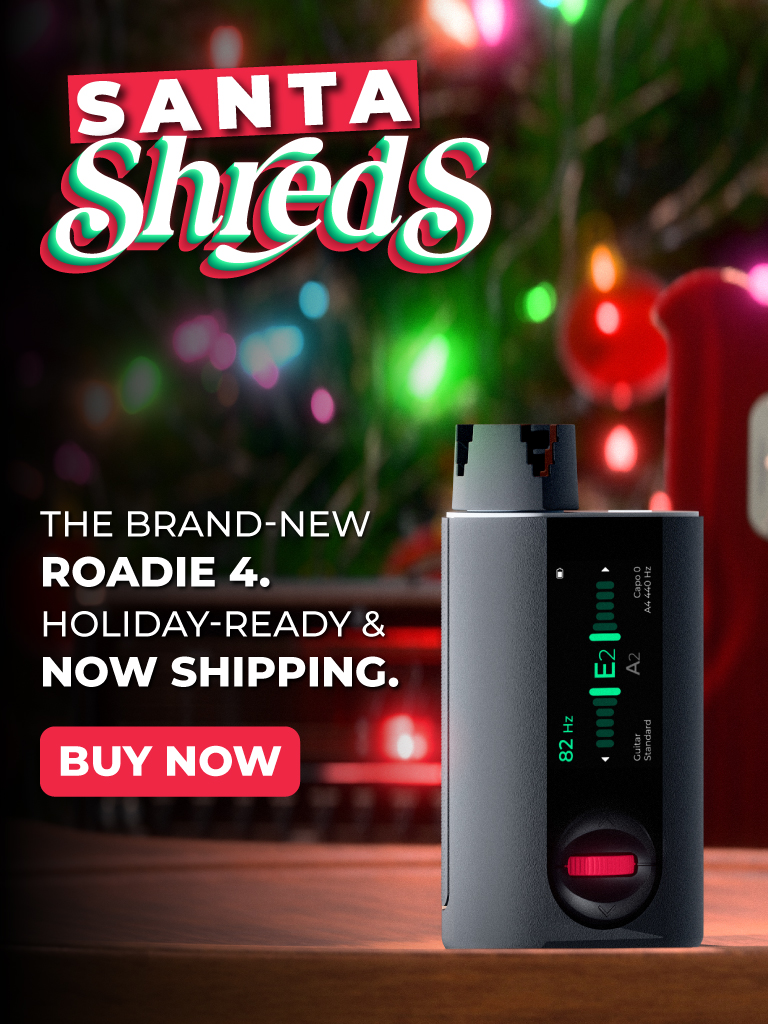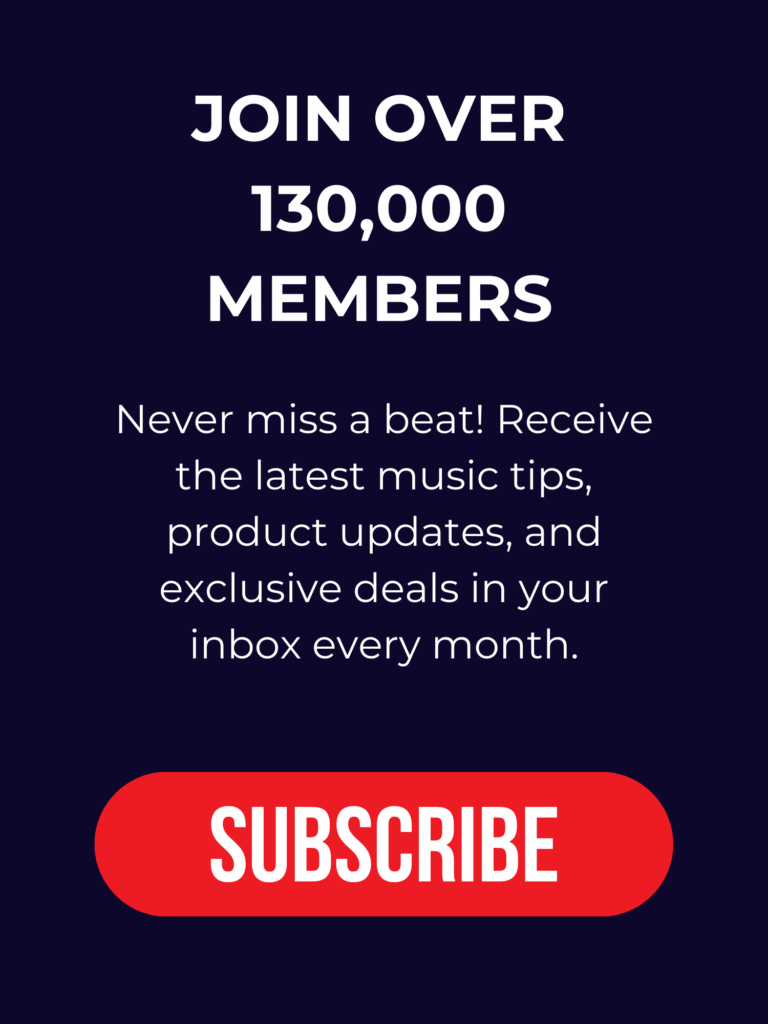If you’re releasing music online, grabbing people’s attention isn’t just about how your track sounds—it’s also about how it looks. That’s where visualizers come in. These dynamic animations sync with your music and give listeners something engaging to watch, whether on YouTube, Instagram, or Spotify Canvas.
For independent artists and producers, visualizers are a great way to bring your tracks to life and expand your reach. If you’ve never used one before, here’s a beginner-friendly guide to get started.
What Is a Music Visualizer?
A music visualizer is a moving graphic that reacts to your audio. Some are abstract and waveform-based, while others use 3D models, animation, or lighting effects that pulse in time with your beat. You’ve probably seen them on YouTube channels like Trap Nation or in DJ sets during live performances.
They’re not just for looks. Visualizers help you:
- Stand out in crowded feeds
- Keep listeners engaged longer
- Make your music more shareable
- Add extra personality to instrumental or lyric-less tracks
According to a 2023 study by Wyzowl, 91% of consumers want to see more online video content from brands—music is no exception.
How to Choose the Right Visualizer
There’s no single “best” visualizer. The right one depends on your genre, mood, and where you’re sharing the track. Some things to consider:
- Platform: Instagram favors vertical loops, YouTube works better with wide cinematic frames.
- Mood: A lo-fi beat might call for smooth, slow visuals. EDM benefits from glitchy or strobe-like effects.
- Length: Some tools work better for 30-second loops, while others generate full-length visualizers for entire songs.
Try a few formats and see what resonates with your listeners.
Tools You Can Use
You don’t need to be a video editor to make a visualizer. There are plenty of tools that make it easy—even for beginners. One reliable option is audio visualizer software from Videobolt. It lets you plug in your audio, tweak the animation style, and export a ready-to-use file without needing advanced skills.
Other options include:
- Adobe After Effects (great for custom work but has a steeper learning curve)
- Renderforest (easy presets and templates)
- Motionbox (good for quick edits and social media versions)
Steps to Add a Visualizer to Your Track
- Pick your tool: Choose based on your budget, time, and style preferences.
- Upload your track: Make sure it’s a high-quality file (WAV or high-bitrate MP3).
- Choose a template or style: Look for something that fits your brand or vibe.
- Customize: Add your artist name, song title, and tweak color schemes if needed.
- Export and upload: Render your video and post it to platforms like YouTube, TikTok, or your website.
Tips to Keep It Looking Professional
- Stay on-brand: Use your usual fonts, colors, or logos if the tool allows.
- Use HD exports: Always export in at least 1080p. Blurry visuals kill engagement.
- Keep it synced: Make sure the animation reacts properly to your track’s beat and dynamics.
- Test on mobile: A lot of people will view on phones, so check how your visualizer looks on a smaller screen.
Final Thoughts
Adding visualizers to your tracks is a low-cost, high-impact way to make your music more appealing online. You don’t need a big production team or animation chops—just the right tools and a little creativity. Whether you’re teasing a new release, posting a loop to social media, or building your YouTube presence, visualizers help make your music more memorable and more shareable.